How To Install Mods: Difference between revisions
No edit summary |
|||
| (6 intermediate revisions by 2 users not shown) | |||
| Line 1: | Line 1: | ||
= How to Install Mods for Space Marine 2 = | |||
<big>'''Notice: This wiki and its contributors support modding for Space Marine 2 on legitimate copies of the game only. Support for pirated versions will not be provided.'''</big> | |||
Space Marine 2 modding has evolved over time, and this guide will be updated as processes change. | |||
It is important to note that creating and using mods is currently only possible on the PC platform. | |||
It is possible on devices such as the [[wikipedia:Steam Deck|Steam Deck]], although the installation process is more complex. | |||
At this time, players on Xbox and PlayStation cannot directly install mods, but some workarounds exist for experiencing modded gameplay. | |||
Different mods may have different installation instructions, but the primary methods fall into two categories: manual installation or using a Mod Loader. | |||
When downloading mods from sites such as [[wikipedia:Nexus Mods|Nexus Mods]], you typically receive a compressed file (either a [[wikipedia:ZIP (file format)|ZIP]] or [[wikipedia:RAR (file format)|RAR]] archive). | |||
You must extract the contents of these files before installing the mod. | |||
The ''Mods'' folder will only recognize [[wikipedia:List of file formats#Archive and compressed|PAK]] files. | |||
If a ZIP or RAR archive is mistakenly placed into the Mods folder, it will either be ignored or cause the game to malfunction. | |||
'''Important:''' Always launch the game using the Green "Play" button in the Steam or Epic Games Library. Launching the game from shortcuts, .exe files, or third-party tools may break mod functionality. | |||
== PC Installation == | == PC Installation == | ||
=== Option 1: Manual Installation === | === Option 1: Manual Installation === | ||
Download a mod from an external site | |||
[[File: | # Download a mod from an external site (such as NexusMods or a trusted Discord source). | ||
# Locate your Space Marine 2 game directory and navigate to: | |||
<code>client_pc\root\mods</code> | |||
# If the downloaded file is a ZIP or RAR archive, extract it to reveal the PAK file. | |||
# Move the PAK file into the ''mods'' folder. | |||
# Launch Space Marine 2 from the Steam or Epic Games library using the Green Play Button. | |||
[[File:Mod_Loader_real.png|thumb|418x418px|Screenshot of the Mod Loader]] | |||
=== Option 2: Using The Mod Loader === | === Option 2: Using The Mod Loader === | ||
Warhammer Workshop | ''If you have not installed the Mod Loader yet, please see [[Installing The Mod Loader]].'' | ||
The [https://ko-fi.com/warhammerworkshop Warhammer Workshop] Mod Loader simplifies the installation of mods. | |||
To install a mod using the Mod Loader: | |||
# Download the mod from NexusMods or another trusted source. | |||
# If it is a ZIP or RAR archive, extract it to access the PAK file. | |||
# Open the Mod Loader application. | |||
# Press '''Install Mod'''. A file explorer window will open. | |||
# Navigate to the folder containing the PAK file, select it, and click '''Open'''. | |||
# The mod should appear in the Mod Loader's list with an activation checkbox. | |||
# Activate the mod (if not already checked) and press '''Play Modded''' to launch the game with mods enabled. | |||
== Steam Deck Installation == | |||
To install mods on Steam Deck: | |||
# Put the Steam Deck into Desktop Mode. | |||
# Connect a mouse and keyboard for easier navigation. | |||
# Download the mod file from NexusMods or another trusted source. | |||
# Locate your Space Marine 2 directory and navigate to: | |||
<code>client_pc\root\mods</code> | |||
# If the mod is compressed (ZIP or RAR), extract it to access the PAK file. | |||
# Drag and drop the PAK file into the ''mods'' folder. | |||
# Return to Gaming Mode and '''launch the game through the Green Play Button in the Steam Library'''. | |||
Launching the game improperly may cause mods not to load. | |||
== Console Installation (Xbox/PlayStation) == | |||
Players on Xbox and PlayStation cannot directly install mods into Space Marine 2. | |||
However, some mods can affect a game session if a PC or Steam Deck player — who has installed the mods — hosts a private lobby. | |||
If a PC player with mods hosts, console players joining their lobby may experience the effects of the host's mods. | |||
'''Important:''' This method does not work for all mods. Always check with the mod creator to verify if a mod supports co-op syncing across platforms. | |||
--- | |||
Latest revision as of 20:17, 2 June 2025
How to Install Mods for Space Marine 2[edit | edit source]
Notice: This wiki and its contributors support modding for Space Marine 2 on legitimate copies of the game only. Support for pirated versions will not be provided.
Space Marine 2 modding has evolved over time, and this guide will be updated as processes change. It is important to note that creating and using mods is currently only possible on the PC platform. It is possible on devices such as the Steam Deck, although the installation process is more complex. At this time, players on Xbox and PlayStation cannot directly install mods, but some workarounds exist for experiencing modded gameplay.
Different mods may have different installation instructions, but the primary methods fall into two categories: manual installation or using a Mod Loader.
When downloading mods from sites such as Nexus Mods, you typically receive a compressed file (either a ZIP or RAR archive). You must extract the contents of these files before installing the mod.
The Mods folder will only recognize PAK files. If a ZIP or RAR archive is mistakenly placed into the Mods folder, it will either be ignored or cause the game to malfunction.
Important: Always launch the game using the Green "Play" button in the Steam or Epic Games Library. Launching the game from shortcuts, .exe files, or third-party tools may break mod functionality.
PC Installation[edit | edit source]
Option 1: Manual Installation[edit | edit source]
- Download a mod from an external site (such as NexusMods or a trusted Discord source).
- Locate your Space Marine 2 game directory and navigate to:
client_pc\root\mods
- If the downloaded file is a ZIP or RAR archive, extract it to reveal the PAK file.
- Move the PAK file into the mods folder.
- Launch Space Marine 2 from the Steam or Epic Games library using the Green Play Button.
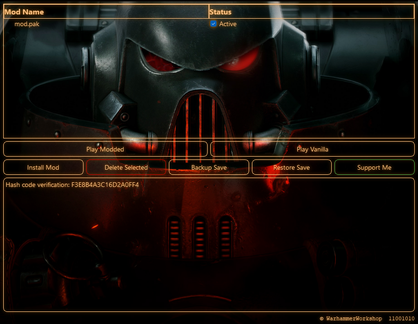
Option 2: Using The Mod Loader[edit | edit source]
If you have not installed the Mod Loader yet, please see Installing The Mod Loader.
The Warhammer Workshop Mod Loader simplifies the installation of mods.
To install a mod using the Mod Loader:
- Download the mod from NexusMods or another trusted source.
- If it is a ZIP or RAR archive, extract it to access the PAK file.
- Open the Mod Loader application.
- Press Install Mod. A file explorer window will open.
- Navigate to the folder containing the PAK file, select it, and click Open.
- The mod should appear in the Mod Loader's list with an activation checkbox.
- Activate the mod (if not already checked) and press Play Modded to launch the game with mods enabled.
Steam Deck Installation[edit | edit source]
To install mods on Steam Deck:
- Put the Steam Deck into Desktop Mode.
- Connect a mouse and keyboard for easier navigation.
- Download the mod file from NexusMods or another trusted source.
- Locate your Space Marine 2 directory and navigate to:
client_pc\root\mods
- If the mod is compressed (ZIP or RAR), extract it to access the PAK file.
- Drag and drop the PAK file into the mods folder.
- Return to Gaming Mode and launch the game through the Green Play Button in the Steam Library.
Launching the game improperly may cause mods not to load.
Console Installation (Xbox/PlayStation)[edit | edit source]
Players on Xbox and PlayStation cannot directly install mods into Space Marine 2. However, some mods can affect a game session if a PC or Steam Deck player — who has installed the mods — hosts a private lobby.
If a PC player with mods hosts, console players joining their lobby may experience the effects of the host's mods.
Important: This method does not work for all mods. Always check with the mod creator to verify if a mod supports co-op syncing across platforms.
---
