Installing The Mod Loader: Difference between revisions
No edit summary |
No edit summary |
||
| Line 1: | Line 1: | ||
= The Mod Loader = | = The Mod Loader = | ||
[[File:Mod Loader real.png|thumb|445x445px]] | [[File:Mod Loader real.png|thumb|445x445px]] | ||
[https://ko-fi.com/warhammerworkshop Warhammer Workshop] has | The [https://ko-fi.com/warhammerworkshop Warhammer Workshop] team has developed a powerful and user-friendly '''Mod Loader''' to simplify installing and managing mods for ''Space Marine 2''. | ||
== Downloading == | == Downloading == | ||
You can download the Mod Loader [https://discord.com/channels/1283100493601833010/1285620454891061309/1366136669841002629 here]. | |||
=== Virus | === Windows Virus Warning === | ||
When downloading the Mod Loader, | When downloading the Mod Loader, Windows Security may incorrectly flag it as a threat. | ||
This is a false positive. | |||
The reason for this is that the Mod Loader is a '''custom, unsigned executable'''. | |||
Unsigned applications are not registered with Microsoft, and by default, Windows treats any program that moves or modifies files — as the Mod Loader must — as potentially risky. This is standard behavior for any unsigned third-party tool. | |||
If you are uncomfortable bypassing this warning, you may manually install mods by following [[How To Install Mods|this guide]].[[File:Allow.png|left|thumb]][[File:Windows Protection.png|thumb|236x236px]] | |||
To allow the download: | |||
Open ''Windows Security'' (press the '''Windows key''' and search for "Windows Security"). | |||
Navigate to '''Protection History'''. | |||
Locate the blocked or quarantined item that resembles the image above. | |||
Expand the entry and verify that it references '''SM2_Mod_Loader.zip'''. | |||
Click '''Actions''', then select '''Allow'''. | |||
Restart the download. | |||
=== Installation === | === Installation === | ||
After downloading, extract the contents of the ZIP file. Inside you will find: | |||
'''readme.txt''' | |||
'''SM2_Mod_Loader_V3.exe''' (or a newer version)[[File:Run Anyway.png|thumb|194x194px]] | |||
Extract the files to any folder of your choice. | |||
Launch '''SM2_Mod_Loader_V3.exe'''. | |||
If Windows displays a warning: | |||
Click '''More Info'''. | |||
Then select '''Run Anyway'''. | |||
[[File:File Explorer page Mod Loader real.png|left|thumb|214x214px]]A file browser will open prompting you to locate your Space Marine 2 installation folder. | |||
Navigate to the folder titled '''Space Marine 2'''. | |||
Select it and click '''Select Folder'''. | |||
The Mod Loader interface will now open. Any previously installed mods will be visible with checkboxes to enable or disable them. | |||
== Installing Mods with the | == Installing Mods with the Mod Loader == | ||
For detailed mod installation instructions using the Mod Loader, see [[How To Install Mods#Option 2: Using The Mod Loader|this section]]. | |||
== Features of the Mod Loader == | == Features of the Mod Loader == | ||
[[File:Buttons.png|center|thumb|891x891px]] | [[File:Buttons.png|center|thumb|891x891px]] | ||
The main interface includes the following features: | |||
=== Play Modded === | === Play Modded === | ||
Launches the game with all selected mods enabled. | |||
The Mod Loader moves activated PAK files into the game's active mod folder ('''client_pc\root\mods'''). | |||
Mods remain safely stored in the Mod Loader's own directory when inactive. | |||
''The | ''Note: The Mod Loader is not responsible for game crashes or instability caused by mods.'' | ||
=== Play Vanilla === | === Play Vanilla === | ||
Launches the game without any active mods. | |||
All mod files are temporarily removed from the game's directory, ensuring a clean vanilla experience. | |||
=== Install Mod === | === Install Mod === | ||
Adds new mods to the Mod Loader. | |||
Mods can be manually added to the Mods folder, or | |||
Use the '''Install Mod''' button to select and import mods into the Mod Loader automatically. | |||
For | For more details, see [[How To Install Mods#Option 2: Using The Mod Loader|this section]]. | ||
=== Delete Selected === | === Delete Selected === | ||
Deletes selected mods from the Mod Loader's managed folder. | |||
This does not affect your original downloaded mod files outside of the Mod Loader. | |||
=== Backup Save === | === Backup Save === | ||
Creates a backup of your current save data. | |||
Save backups are stored within the Mod Loader's '''Backup''' directory. | |||
=== Restore Save === | === Restore Save === | ||
Restores the most recent backup created by the '''Backup Save''' feature. | |||
=== Support Me === | === Support Me === | ||
The Support | The '''Support Me''' button links directly to the [https://ko-fi.com/warhammerworkshop Warhammer Workshop Ko-Fi page]. | ||
If you find the Mod Loader useful, please consider supporting the creator to help fund future development. | |||
Revision as of 13:05, 29 April 2025
The Mod Loader
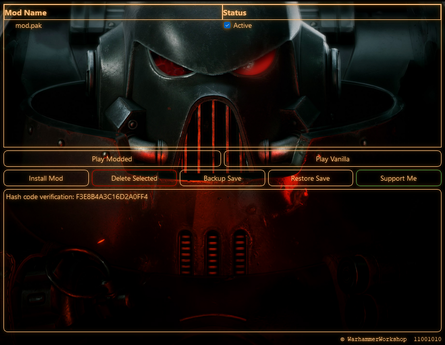
The Warhammer Workshop team has developed a powerful and user-friendly Mod Loader to simplify installing and managing mods for Space Marine 2.
Downloading
You can download the Mod Loader here.
Windows Virus Warning
When downloading the Mod Loader, Windows Security may incorrectly flag it as a threat. This is a false positive.
The reason for this is that the Mod Loader is a custom, unsigned executable. Unsigned applications are not registered with Microsoft, and by default, Windows treats any program that moves or modifies files — as the Mod Loader must — as potentially risky. This is standard behavior for any unsigned third-party tool.
If you are uncomfortable bypassing this warning, you may manually install mods by following this guide.
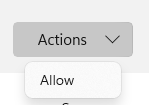
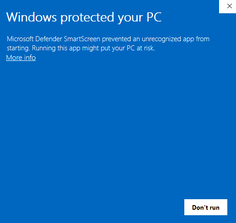
To allow the download:
Open Windows Security (press the Windows key and search for "Windows Security"). Navigate to Protection History. Locate the blocked or quarantined item that resembles the image above. Expand the entry and verify that it references SM2_Mod_Loader.zip. Click Actions, then select Allow. Restart the download.
Installation
After downloading, extract the contents of the ZIP file. Inside you will find:
readme.txt
SM2_Mod_Loader_V3.exe (or a newer version)
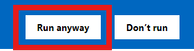
Extract the files to any folder of your choice. Launch SM2_Mod_Loader_V3.exe.
If Windows displays a warning:
Click More Info. Then select Run Anyway.
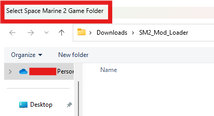
A file browser will open prompting you to locate your Space Marine 2 installation folder.
Navigate to the folder titled Space Marine 2. Select it and click Select Folder. The Mod Loader interface will now open. Any previously installed mods will be visible with checkboxes to enable or disable them.
Installing Mods with the Mod Loader
For detailed mod installation instructions using the Mod Loader, see this section.
Features of the Mod Loader

The main interface includes the following features:
Play Modded
Launches the game with all selected mods enabled.
The Mod Loader moves activated PAK files into the game's active mod folder (client_pc\root\mods).
Mods remain safely stored in the Mod Loader's own directory when inactive.
Note: The Mod Loader is not responsible for game crashes or instability caused by mods.
Play Vanilla
Launches the game without any active mods.
All mod files are temporarily removed from the game's directory, ensuring a clean vanilla experience.
Install Mod
Adds new mods to the Mod Loader.
Mods can be manually added to the Mods folder, or
Use the Install Mod button to select and import mods into the Mod Loader automatically.
For more details, see this section.
Delete Selected
Deletes selected mods from the Mod Loader's managed folder.
This does not affect your original downloaded mod files outside of the Mod Loader.
Backup Save
Creates a backup of your current save data.
Save backups are stored within the Mod Loader's Backup directory.
Restore Save
Restores the most recent backup created by the Backup Save feature.
Support Me
The Support Me button links directly to the Warhammer Workshop Ko-Fi page. If you find the Mod Loader useful, please consider supporting the creator to help fund future development.
