Installing The Mod Loader
The Mod Loader
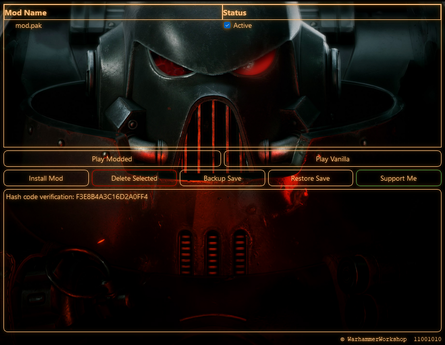
Warhammer Workshop has created a very helpful Mod Loader for easy Mod installation.
Downloading
To download the Mod Loader click here.
Virus Detected
When downloading the Mod Loader, windows may detect it as a virus and refuse to let you download it. This is not a Virus. The Exe is unregistered with windows since it is custom built, and since it moves your files around, windows detects it as a possibility that it could be used for malicious intent.
On behalf of Warhammer Workshop, The Wiki, and the Modding Discord Community, we swear on the Holy Emperor of Terra that this is in no way a Virus.
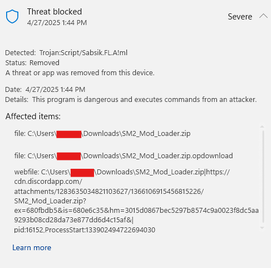
To get around this, you can open your Windows Security page (which you can find by pressing the windows key and type in the search bar "Windows Security"), and navigate to "Protection History". You will see a list of recently blocked or quarantined downloads with a threat level listed next to a drop down arrow. Press the Dropdown arrow on them until you see one resembling the image on the right.
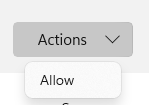
It should say "SM2_Mod_Loader.zip" at the end of the file path you downloaded the Mod Loader into (Typically your Downloads folder.) In the bottom corner it should have a button that says "Actions". When you press it a drop down will appear and you will be able to select "Allow". Now return to your browser and restart the download. It should fully download and you can continue to the next step.
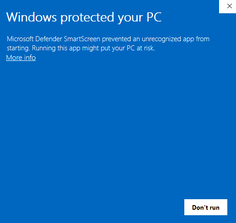
Installation
Once the mod Loader is downloaded, you need to extract its contents. There should be a readme.txt and an EXE titled "SM2_Mod_Loader_V2.exe" inside of the ZIP file. Extract this anywhere you want.
Once extracted, locate the SM2_Mod_Loader_V2.exe and launch it. Again windows will try to stop you and you will be presented with the image on the right. Press "More info", and then press "Run Anyway".
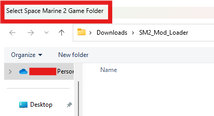
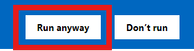
When you do this a file explorer window will pop up, in the top corner, it should say "Select Space Marine 2 Game Folder". Navigate within this file explorer instance to wherever your SM2 Game Directory is. Select the folder Titled "Space Marin 2" and press "Select Folder". The Mod Loader interface should now open.
Any mods previously in your Games mod folder should be visible in the space at the top with a checkbox to activate or deactivate the mod.
Installing Mods with the mod Loader
To install mods with the mod loader please see How to install Mods.
Features of the Mod Loader

In the center of the Mod Loader there are several buttons pictured above.
Play Modded
The "Play Modded" button will launch the game with all active mods enabled. It does this by moving any PAK files in your mods folder into a mods folder in the Mod Loader's own directory. You can access this directory by looking in the folder for the SM2 Mod Loader, and looking in "client_pc\root\mods". It will then look for the mods you have Activated in the space above, and move them all into the mods folder in your SM2 directory, which you can view by going to your SM2 directory and looking in "client_pc\root\mods".
The mod loader is not responsible for a crash or broken game.
Play Vanilla
The "Play Vanilla" button will launch the game in vanilla regardless of any mods set to "Active". It does this by moving any PAK files in your mods folder into a mods folder in the Mod Loader's own directory. You can access this directory by looking in the folder for the SM2 Mod Loader, and looking in "client_pc\root\mods". If you now check your SM2 directory and navigate to "client_pc\root\mods" you will see the folder should be empty. Meaning no mods are installed.
Install Mod
The "Install Mod" button is what allows you to add new mods to the launcher. You can add them to your SM2 Mods folder manually and they will appear in the mod loader but you can also use this button to select them from wherever you have them downloaded, and the Launcher will create a copy of them them in its own mods folder, and then move them to your SM2 Mods folder automatically when you activate the mod and press the "Play Modded" button.
For instructions on installing mods using this method see How to install Mods.
Delete Selected
The "Delete Selected" button will allow you to delete installed mods from your computer. To delete mods, select them in the Space Above and press the "Delete Selected" button. A confirmation window will pop up and you can press "OK". The original download of your mod will still be wherever you downloaded it too but the copy the Mod Loader made will be completely deleted off your computer.
Backup Save
The "Backup Save" button will copy your current save data files into a "Backup" folder within the Mod Loader's Directory. This will save both modded progress and other information so that you can return to Vanilla without worrying about losing your data.
Restore Save
The "Restore Save" button will apply your currently backed up save that was created by pressing the "Backup Save" button, to your space marine save data folder. Re applying all of your progress you had made the last time you played with mods installed.
Support Me
The Support me button links directly to the Ko-Fi page for Warhammer Workshop who created the Mod Loader and Hosts this wiki. Please toss him a dollar or two if you can afford it. Dare I say none of what we've done would've been possible without him.
